How To Upload
After receiving your professionally recorded greeting(s) in email, please following the directions below to upload into your MyAccount web portal.
-
1
Save your .WAV greeting(s) to your Desk Top for easy access.
-
2
Log in to your My Account Web Portal.
Please note: If you have not logged in to your MyAccount or have forgot your password, please follow the steps below:- My Account Web Portal Log In: go to www.coxbusiness.com
- Select “Forgot Password”
- After receiving your temporary passcode, insert your User ID (your email address) and enter the temporary passcode. Once in MyAccount, the system will prompt you to change your passcode.
-
3
From the “Welcome Screen/MyAccount Home”, scroll down to Voice Tools. Select one of the following blue ICONS:


- Music on Hold – For Music or Messaging uploads: select Group Edit, then Custom to upload. Once uploaded, select Save and Return.
- Add Auto Attendant – For Auto Attendant greetings: select Edit, go to appropriate section of your Auto Attendant (Day/Night/Holiday/Play Announcement) and select Change Greeting. Once uploaded, select Continue and scroll down to Save and Return.

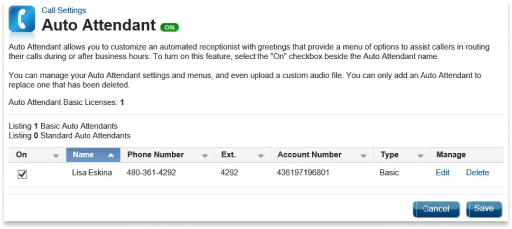
For information on time schedules or assistance in uploading your greeting(s), please contact Customer Care 866-272-5777.